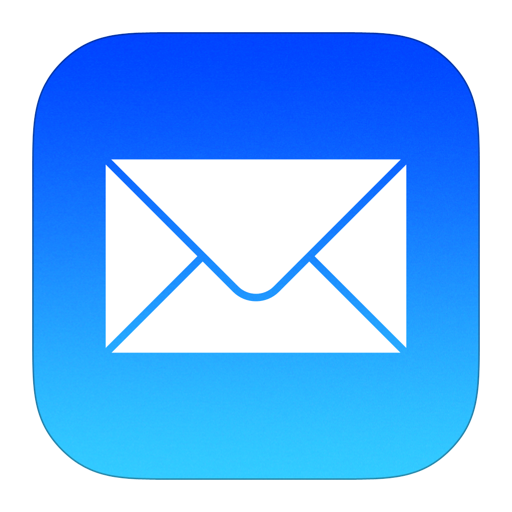Install and configure NordVPN on Ubuntu
Using a VPN (Virtual Private Network) provides several key benefits across privacy, security, and access:
-
Encrypts Your Traffic
- All data between your device and the VPN server is encrypted, so eavesdroppers on public Wi-Fi can’t intercept sensitive info.
- Protects against “man-in-the-middle” attacks and local network snooping.
-
Hides Your IP Address & Location
- Websites and online services see the VPN server’s IP instead of yours, making it much harder to trace your browsing back to you or infer your location.
- Helps reduce profiling by advertisers and data brokers.
-
Bypasses Geo-Restrictions & Censorship
- Access region-locked content that might be blocked in your country.
- Reach news sites, social media, or communication tools that might otherwise be censored.
-
Thwarts ISP Throttling
- Hides the type of traffic you’re sending, so ISPs that throttle specific data (like video) can’t detect it.
-
Secure Remote Access
- Connect safely to your workplace network from anywhere, accessing internal resources without exposing them to the internet.
-
Improves Online Anonymity
- Makes it harder for websites and ad networks to build a profile of your browsing habits over time.
-
Adds a Layer Against Malware & Trackers
- Built-in ad-blocking, malware protection, and tracker-blocking features help keep you safe from malicious domains.
Steps to install and configure NordVPN on Ubuntu
Prerequisites
- Ubuntu 16.04, 18.04, 20.04, 22.04 or newer LTS
- An active NordVPN subscription
- Terminal access with sudo privileges
Method 1: Official Install Script (Recommended)
-
Install
curlorwget:sudo apt update sudo apt install curl # or: sudo apt install wget
-
Run the NordVPN installer:
# Using curl sh <(curl -sSf https://downloads.nordcdn.com/apps/linux/install.sh) # or using wget sh <(wget -qO - https://downloads.nordcdn.com/apps/linux/install.sh)
This script will:
- Add the NordVPN APT repo & GPG key
- Install the
nordvpnpackage - Enable the
nordvpnsystem group
-
Add your user to the
nordvpngroup:sudo usermod -aG nordvpn $USER
- Log out and back in (or reboot) to activate.
Method 2: Manual APT-Repository Setup
If you prefer to handle the .deb manually:
-
Download the release package:
cd ~/Downloads wget https://repo.nordvpn.com/deb/nordvpn/debian/pool/main/n/nordvpn-release/nordvpn-release_1.0.0_all.deb
-
Install the release package:
sudo apt install ./nordvpn-release_1.0.0_all.deb
-
Update and install NordVPN:
sudo apt update sudo apt install nordvpn
-
Add yourself to the
nordvpngroup:sudo usermod -aG nordvpn $USER
- Log out and back in to apply.
Logging In and Connecting
Once installed and group-membership is active:
-
Log in:
nordvpn login
This will open your browser to authenticate.
-
Connect to a server:
nordvpn connect
By default, NordVPN picks the fastest nearby server.
-
Disconnect:
nordvpn disconnect
Handy CLI Commands
-
List available servers:
nordvpn servers
-
Set auto-connect on boot:
nordvpn set autoconnect on
-
Enable the kill-switch (blocks traffic if VPN drops):
nordvpn set killswitch on
-
Switch protocol (e.g. NordLynx/WireGuard):
nordvpn set technology NordLynx
-
See all options:
nordvpn help
-
Protocol: Choose UDP for speed or TCP for reliability
nordvpn set protocol udp # or nordvpn set protocol tcp
VPN Technology: WireGuard-based NordLynx is generally faster and more stable than OpenVPN:nordvpn set technology NordLynx # or nordvpn set technology OpenVPN
Kill Switch: Block all non-VPN traffic if the tunnel dropsnordvpn set killswitch on # or nordvpn set killswitch off
Auto-Connect (at boot/login)# Default (fastest server anywhere) nordvpn set autoconnect on # Specific country or server, e.g. US server #2435: nordvpn set autoconnect on us2435
Obfuscated Servers: Use if you’re on a restrictive network that blocks VPNnordvpn set obfuscate on # or nordvpn set obfuscate off
Threat Protection (formerly CyberSec)nordvpn set threatprotectionlite on # or nordvpn set threatprotectionlite off
Custom DNSnordvpn set dns 1.1.1.1 1.0.0.1
View your current settingsnordvpn settings
Autoconnect to a specific server (use with dedicated static IP)nordvpn set autoconnect on us2435